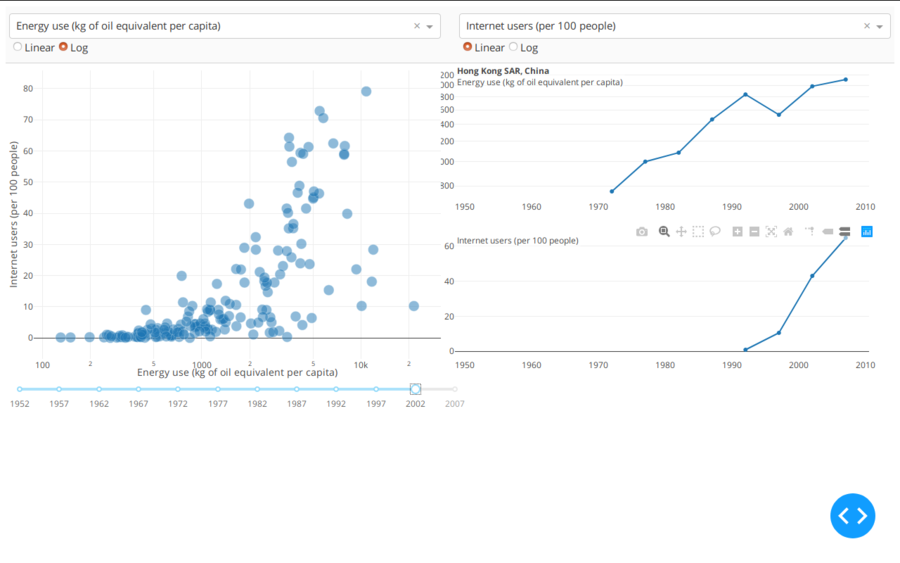Difference between revisions of "Dash - Plotly"
Adelo Vieira (talk | contribs) (→Dash Layout) |
Adelo Vieira (talk | contribs) (→Dash Layout) |
||
| Line 723: | Line 723: | ||
app.run_server(debug=True, port=8551) | app.run_server(debug=True, port=8551) | ||
</syntaxhighlight> | </syntaxhighlight> | ||
| + | |||
| + | |||
| + | The <code>dash_core_components</code> library includes a component called Graph. | ||
| + | |||
| + | Graph renders interactive data visualizations using the open source plotly.js JavaScript graphing library. Plotly.js supports over 35 chart types and renders charts in both vector-quality SVG and high-performance WebGL. | ||
| + | |||
| + | The figure argument in the dash_core_components.Graph component is the same figure argument that is used by plotly.py, Plotly's open source Python graphing library. Check out the plotly.py documentation and gallery to learn more: https://plot.ly/python/ | ||
<br /> | <br /> | ||
Revision as of 23:35, 27 December 2019
Contents
Word cloud
https://github.com/amueller/word_cloud
In Dash:
Installation
Using pip:
pip install wordcloud
Using conda:
https://anaconda.org/conda-forge/wordcloud
conda install -c conda-forge wordcloud
Installation notes:
wordcloud depends on numpy and pillow.
To save the wordcloud into a file, matplotlib can also be installed.
Minimal example
Can be run in jupyter-notebook:
"""
Minimal Example
===============
Generating a square wordcloud from the US constitution using default arguments.
"""
import os
from os import path
from wordcloud import WordCloud
# get data directory (using getcwd() is needed to support running example in generated IPython notebook)
d = path.dirname(__file__) if "__file__" in locals() else os.getcwd()
# Read the whole text.
text = open(path.join(d, 'constitution.txt')).read()
# Generate a word cloud image
wordcloud = WordCloud().generate(text)
# Display the generated image:
# the matplotlib way:
import matplotlib.pyplot as plt
plt.imshow(wordcloud, interpolation='bilinear')
plt.axis("off")
# lower max_font_size
wordcloud = WordCloud(max_font_size=40).generate(text)
plt.figure()
plt.imshow(wordcloud, interpolation="bilinear")
plt.axis("off")
plt.show()
# The pil way (if you don't have matplotlib)
# image = wordcloud.to_image()
# image.show()
Dash
Material from the Udemy's course I'm doing: https://www.udemy.com/course/interactive-python-dashboards-with-plotly-and-dash/
- https://docs.google.com/document/d/1DjWL2DxLiRaBrlD3ELyQlCBRu7UQuuWfgjv9LncNp_M/edit#heading=h.6kzspbaklmdx
- https://docs.google.com/document/d/1vI84_EpRTh4xfcFkTunFzZT0RWMcRSqdkPueVNBcLx8/edit
- https://github.com/Pierian-Data/Plotly-Dashboards-with-Dash
Dash apps consist of a Flask server that communicates with front-end React components using JSON packets over HTTP requests. https://www.tutorialspoint.com/python_web_development_libraries/python_web_development_libraries_dash_framework.htm
Installation
https://dash.plot.ly/installation
pip install dash==1.7.0
# Note: starting with dash 0.37.0, dash automatically installs dash-renderer, dash-core-components, dash-html-components, and dash-table, using known-compatible versions of each. You need not and should not install these separately any longer, only dash itself.
A quick note on checking your versions and on upgrading. These docs are run using the versions listed above and these versions should be the latest versions available. To check which version that you have installed, you can run e.g:
>>> import dash_core_components
>>> print(dash_core_components.__version__)
To see the latest changes of any package, check the GitHub repo's CHANGELOG.md file:
- dash & dash-renderer changelog
dash-rendereris a separate package installed automatically with dash but its updates are included in the main dash changelog. These docs are using dash-renderer==1.1.2.
- dash-core-components changelog
- dash-html-components changelog
- dash-table changelog
- plotly changelog
- the
plotlypackage is also installed automatically with dash. It is the Python interface to the plotly.js graphing library, so is mainly used by dash-core-components, but it's also used by dash itself. These docs are using plotly==3.3.0.
- the
All of these packages adhere to semver.
Examples
Dash App Gallery: https://dash-gallery.plotly.host/Portal/
- This one is with a sidebar: https://dash-gallery.plotly.host/dash-svm/
- https://dash-gallery.plotly.host/dash-oil-and-gas/
- https://dash-gallery.plotly.host/dash-web-trader/
Dash Core Components Gallery: https://dash.plot.ly/dash-core-components
Example 2
app.py
import dash
import dash_core_components as dcc
import dash_html_components as html
import pandas as pd
import plotly.graph_objs as go
external_stylesheets = ['https://codepen.io/chriddyp/pen/bWLwgP.css']
app = dash.Dash(__name__, external_stylesheets=external_stylesheets)
df = pd.read_csv(
'https://gist.githubusercontent.com/chriddyp/'
'cb5392c35661370d95f300086accea51/raw/'
'8e0768211f6b747c0db42a9ce9a0937dafcbd8b2/'
'indicators.csv')
available_indicators = df['Indicator Name'].unique()
app.layout = html.Div([
html.Div([
html.Div([
dcc.Dropdown(
id='crossfilter-xaxis-column',
options=[{'label': i, 'value': i} for i in available_indicators],
value='Fertility rate, total (births per woman)'
),
dcc.RadioItems(
id='crossfilter-xaxis-type',
options=[{'label': i, 'value': i} for i in ['Linear', 'Log']],
value='Linear',
labelStyle={'display': 'inline-block'}
)
],
style={'width': '49%', 'display': 'inline-block'}),
html.Div([
dcc.Dropdown(
id='crossfilter-yaxis-column',
options=[{'label': i, 'value': i} for i in available_indicators],
value='Life expectancy at birth, total (years)'
),
dcc.RadioItems(
id='crossfilter-yaxis-type',
options=[{'label': i, 'value': i} for i in ['Linear', 'Log']],
value='Linear',
labelStyle={'display': 'inline-block'}
)
], style={'width': '49%', 'float': 'right', 'display': 'inline-block'})
], style={
'borderBottom': 'thin lightgrey solid',
'backgroundColor': 'rgb(250, 250, 250)',
'padding': '10px 5px'
}),
html.Div([
dcc.Graph(
id='crossfilter-indicator-scatter',
hoverData={'points': [{'customdata': 'Japan'}]}
)
], style={'width': '49%', 'display': 'inline-block', 'padding': '0 20'}),
html.Div([
dcc.Graph(id='x-time-series'),
dcc.Graph(id='y-time-series'),
], style={'display': 'inline-block', 'width': '49%'}),
html.Div(dcc.Slider(
id='crossfilter-year--slider',
min=df['Year'].min(),
max=df['Year'].max(),
value=df['Year'].max(),
marks={str(year): str(year) for year in df['Year'].unique()}
), style={'width': '49%', 'padding': '0px 20px 20px 20px'})
])
@app.callback(
dash.dependencies.Output('crossfilter-indicator-scatter', 'figure'),
[dash.dependencies.Input('crossfilter-xaxis-column', 'value'),
dash.dependencies.Input('crossfilter-yaxis-column', 'value'),
dash.dependencies.Input('crossfilter-xaxis-type', 'value'),
dash.dependencies.Input('crossfilter-yaxis-type', 'value'),
dash.dependencies.Input('crossfilter-year--slider', 'value')])
def update_graph(xaxis_column_name, yaxis_column_name,
xaxis_type, yaxis_type,
year_value):
dff = df[df['Year'] == year_value]
return {
'data': [go.Scatter(
x=dff[dff['Indicator Name'] == xaxis_column_name]['Value'],
y=dff[dff['Indicator Name'] == yaxis_column_name]['Value'],
text=dff[dff['Indicator Name'] == yaxis_column_name]['Country Name'],
customdata=dff[dff['Indicator Name'] == yaxis_column_name]['Country Name'],
mode='markers',
marker={
'size': 15,
'opacity': 0.5,
'line': {'width': 0.5, 'color': 'white'}
}
)],
'layout': go.Layout(
xaxis={
'title': xaxis_column_name,
'type': 'linear' if xaxis_type == 'Linear' else 'log'
},
yaxis={
'title': yaxis_column_name,
'type': 'linear' if yaxis_type == 'Linear' else 'log'
},
margin={'l': 40, 'b': 30, 't': 10, 'r': 0},
height=450,
hovermode='closest'
)
}
def create_time_series(dff, axis_type, title):
return {
'data': [go.Scatter(
x=dff['Year'],
y=dff['Value'],
mode='lines+markers'
)],
'layout': {
'height': 225,
'margin': {'l': 20, 'b': 30, 'r': 10, 't': 10},
'annotations': [{
'x': 0, 'y': 0.85, 'xanchor': 'left', 'yanchor': 'bottom',
'xref': 'paper', 'yref': 'paper', 'showarrow': False,
'align': 'left', 'bgcolor': 'rgba(255, 255, 255, 0.5)',
'text': title
}],
'yaxis': {'type': 'linear' if axis_type == 'Linear' else 'log'},
'xaxis': {'showgrid': False}
}
}
@app.callback(
dash.dependencies.Output('x-time-series', 'figure'),
[dash.dependencies.Input('crossfilter-indicator-scatter', 'hoverData'),
dash.dependencies.Input('crossfilter-xaxis-column', 'value'),
dash.dependencies.Input('crossfilter-xaxis-type', 'value')])
def update_y_timeseries(hoverData, xaxis_column_name, axis_type):
country_name = hoverData['points'][0]['customdata']
dff = df[df['Country Name'] == country_name]
dff = dff[dff['Indicator Name'] == xaxis_column_name]
title = '<b>{}</b><br>{}'.format(country_name, xaxis_column_name)
return create_time_series(dff, axis_type, title)
@app.callback(
dash.dependencies.Output('y-time-series', 'figure'),
[dash.dependencies.Input('crossfilter-indicator-scatter', 'hoverData'),
dash.dependencies.Input('crossfilter-yaxis-column', 'value'),
dash.dependencies.Input('crossfilter-yaxis-type', 'value')])
def update_x_timeseries(hoverData, yaxis_column_name, axis_type):
dff = df[df['Country Name'] == hoverData['points'][0]['customdata']]
dff = dff[dff['Indicator Name'] == yaxis_column_name]
return create_time_series(dff, axis_type, yaxis_column_name)
if __name__ == '__main__':
app.run_server(debug=True, port=8051)
To run the app:
python app.py
Deploying Dash Apps
https://dash.plot.ly/deployment
Dash uses Flask under the hood. This makes deployment easy: you can deploy a Dash app just like you would deploy a Flask app. Almost every cloud server provider has a guide for deploying Flask apps. There is also a Dash Deployment Server, but is not free (commercial).
- Flask Deployment
- Dash Deployment Server (commercial)
Flask Deployment
https://flask.palletsprojects.com/en/1.1.x/deploying/
Gunicorn
https://flask.palletsprojects.com/en/1.1.x/deploying/wsgi-standalone/#gunicorn
Installation:
https://anaconda.org/conda-forge/gunicorn
conda install -c conda-forge gunicornor
pip install gunicorn
Gunicorn «Green Unicorn» is a WSGI HTTP Server for UNIX. It's a pre-fork worker model ported from Ruby's Unicorn project. It supports both eventlet and greenlet. Running a Flask application on this server is quite simple:
gunicorn myproject:app
Gunicorn provides many command-line options (see gunicorn -h). For example, to run a Flask application with 4 worker processes (-w 4) binding to localhost port 4000 (-b 127.0.0.1:4000):
gunicorn -w 4 -b 127.0.0.1:4000 myproject:app
The gunicorn command expects the names of your application module or package and the application instance within the module. If you use the application factory pattern, you can pass a call to that:
gunicorn "myproject:create_app()"
First example:
def app(environ, start_response):
data = b"Hello, World!\n"
start_response("200 OK", [
("Content-Type", "text/plain"),
("Content-Length", str(len(data)))
])
return iter([data])
To run the server:
gunicorn -w 4 myapp:app
Executing the above command will only run the development server. In the next section we will explain how to deploy a Gunicorn
Deploying a Gunicorn server
This is the official page. It doesn't explain well how to do it:
This tutorial explain well hot to do deploy a Flask Applications with Gunicorn and Nginx:
Now, when using Dash, we have to make a few changes with respect to the above tutorial. The following posts helped me to find the solution:
- https://community.plot.ly/t/error-with-gunicorn/8247
- https://community.plot.ly/t/failed-to-find-application-object-server-in-app/13723
Example - Deploying a Dash aplications with Gunicorn and Nginx on Ubuntu 16.04 (based on https://www.digitalocean.com/community/tutorials/how-to-serve-flask-applications-with-gunicorn-and-nginx-on-ubuntu-16-04)
- Create and activate a Python Virtual Environment :
sudo pip3 install virtualenv mkdir ~/myproject cd ~/myproject virtualenv myprojectenv # This will install a local copy of Python and pip into a directory called myprojectenv source myprojectenv/bin/activate
- Your prompt will change to indicate that you are now operating within the virtual environment. It will look something like this:
(myprojectenv)user@host:~/myproject$.
- Install Flask, Dash and Gunicorn inside the virtual environment:
pip install gunicorn flask ver «Dash» installation ver «gunicorn» installation
- Create a Sample App:
import os import dash import dash_core_components as dcc import dash_html_components as html external_stylesheets = ['https://codepen.io/chriddyp/pen/bWLwgP.css'] app = dash.Dash(__name__, external_stylesheets=external_stylesheets) server = app.server app.layout = html.Div(children=[ html.H1(children='Hello Dash'), html.Div(children=''' Dash: A web application framework for Python. '''), dcc.Graph( id='example-graph', figure={ 'data': [ {'x': [1, 2, 3], 'y': [4, 1, 2], 'type': 'bar', 'name': 'SF'}, {'x': [1, 2, 3], 'y': [2, 4, 5], 'type': 'bar', 'name': u'Montréal'}, ], 'layout': { 'title': 'Dash Data Visualization' } } ) ]) if __name__ == '__main__': app.run_server(debug=True, host='0.0.0.0')
- Notice that we have included:
server = app.server.
- Notice that we have included:
- Now, you can test your Dash app by typing:
(myprojectenv)$ python myproject.py
- Visit your server's domain name or IP address followed by :
portin your web browser to verify your App is working.
- Visit your server's domain name or IP address followed by :
- Create the WSGI Entry Point: We'll create a file that will serve as the entry point for our application. This will tell our Gunicorn server how to interact with the application:
(myprojectenv)$ vi ~/myproject/wsgi.py
from myproject import server if __name__ == "__main__": server.run()
- Notice that we have import the variable
serverfrommyproject.py - This is the different with respect to a pure Flask application, where you would import
Appinstead ofserver. In Dash, we requireapp.server, which is in theservervariable we have created. So if we were deploying a pure flak App, it would be:from myproject import app if __name__ == "__main__": app.run()
- Notice that we have import the variable
- Testing Gunicorn's Ability to Serve the Project:
(myprojectenv)$ cd ~/myproject (myprojectenv)$ gunicorn --bind 0.0.0.0:5000 wsgi:server
- For a pure Flask application, would be
wsgi:App.
- For a pure Flask application, would be
- Visit your server's domain name or IP address with :
portappended to the end in your web browser again.
- Visit your server's domain name or IP address with :
- We're now done with our virtual environment, so we can deactivate it:
(myprojectenv)$ deactivate
- Any Python commands will now use the system’s Python environment again.
- Create a
systemd UnitFile:
$ vi /etc/systemd/system/myproject.service
[Unit] Description=Gunicorn instance to serve myproject After=network.target [Service] User=root Group=www-data WorkingDirectory=/root/myproject Environment="PATH=/root/myproject/myprojectenv/bin" ExecStart=/root/myproject/myprojectenv/bin/gunicorn --workers 3 --bind unix:myproject.sock -m 007 wsgi:server [Install] WantedBy=multi-user.target
- We can now start the Gunicorn service we created and enable it so that it starts at boot:
$ sudo systemctl start myproject $ sudo systemctl enable myproject
- Configuring Nginx to Proxy Requests:
$ vi /etc/nginx/sites-available/default
server { listen 80; server_name gofaaaz.sinfronteras.ws; location / { include proxy_params; proxy_pass http://unix:/root/myproject/myproject.sock; } }
- Finally, we restart the Nginx process:
sudo systemctl restart nginx.service
- You should now be able to go to your server's domain name or IP address in your web browser and see your App.
Dash Layout
https://dash.plot.ly/getting-started
Dash apps are composed of two parts:
- The first part is' the "layout" of the app and it describes what the application looks like.
- The second part describes the interactivity of the application and will be covered in the next chapter.
Dash provides Python classes for all of the visual components of the application. We maintain a set of components in the dash_core_components and the dash_html_components library but you can also build your own with JavaScript and React.js.
To get started, create a file named 'app.py' with the following code:
import dash
import dash_core_components as dcc
import dash_html_components as html
app = dash.Dash(__name__)
app.layout = html.Div(children=[
html.H1(children='Hello Dash'),
html.Div(children='Dash: A web application framework for Python')
])
if __name__ == '__main__':
app.run_server(debug=True, port=8551)
Es importante utilizar un port que no esté ocupado por otro proceso.
Including a Graph and style:
import dash
import dash_core_components as dcc
import dash_html_components as html
external_stylesheets = ['https://codepen.io/chriddyp/pen/bWLwgP.css']
app = dash.Dash(__name__,external_stylesheets=external_stylesheets)
colors = {
'backgroud': '#111111',
'text': '#7FDBFF'
}
app.layout = html.Div(
style={
'backgroundColor': colors['backgroud']
},
children=[
html.H1(
style={
'textAlign': 'center',
'color': colors['text']
},
children='Hello Dash'
),
html.Div(
style={
'textAlign': 'center',
'color': colors['text']
},
children='Dash: A web application framework for Python'
),
dcc.Graph(
id='example-graph',
figure={
'data': [
{'x': [1, 2, 3], 'y': [4, 1, 2], 'type': 'bar', 'name': 'SF'},
{'x': [1, 2, 3], 'y': [2, 4, 5], 'type': 'bar', 'name': u'Montréal'},
],
'layout': {
'title': 'Dash Data Visualisation',
'plot_bgcolor': colors['backgroud'],
'paper_bgcolor': colors['backgroud'],
'font': {
'color': colors['text']
}
}
}
)
]
)
if __name__ == '__main__':
app.run_server(debug=True, port=8551)
Reusable Components:
By writing our markup in Python, we can create complex reusable components like tables without switching contexts or languages.
Here's a quick example that generates a 'Table' from a Pandas dataframe:
import dash
import dash_core_components as dcc
import dash_html_components as html
import pandas as pd
external_stylesheets = ['https://codepen.io/chriddyp/pen/bWLwgP.css']
df = pd.read_csv('https://gist.githubusercontent.com/chriddyp/c78bf172206ce24f77d6363a2d754b59/raw/c353e8ef842413cae56ae3920b8fd78468aa4cb2/usa-agricultural-exports-2011.csv')
def generate_table(dataframe, max_rows=10):
return html.Table(
# Header
[html.Tr([html.Th(col) for col in dataframe.columns])] +
# Body
[html.Tr([
html.Td(dataframe.iloc[i][col]) for col in dataframe.columns
]) for i in range(min(len(dataframe), max_rows))]
)
app = dash.Dash(__name__, external_stylesheets=external_stylesheets)
app.layout = html.Div(children=[
html.H4(children='US agriculture Exports (2011)'),
generate_table(df)
])
if __name__ == '__main__':
app.run_server(debug=True, port=8551)
The dash_core_components library includes a component called Graph.
Graph renders interactive data visualizations using the open source plotly.js JavaScript graphing library. Plotly.js supports over 35 chart types and renders charts in both vector-quality SVG and high-performance WebGL.
The figure argument in the dash_core_components.Graph component is the same figure argument that is used by plotly.py, Plotly's open source Python graphing library. Check out the plotly.py documentation and gallery to learn more: https://plot.ly/python/